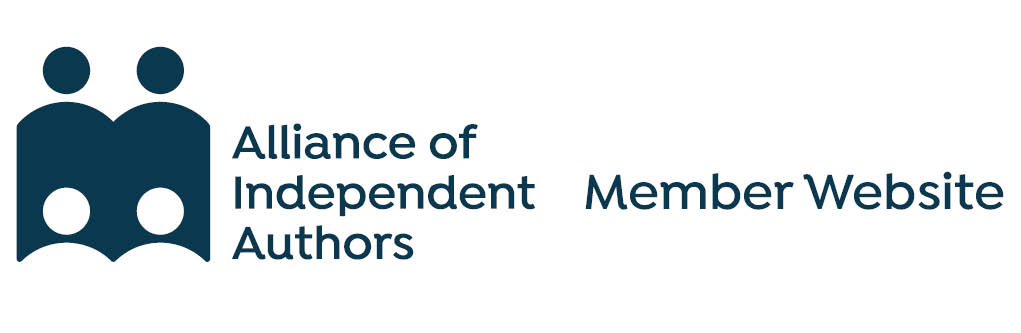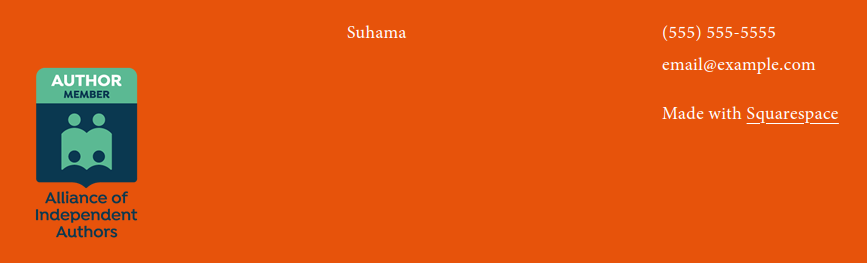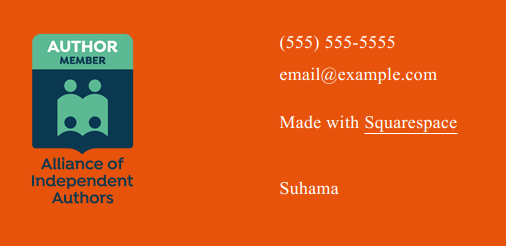SquareSpace uses a variety of blocks to build a website. It has both Embed blocks and Code blocks to add external information to your website. You will need to use a Code block for your ALLi badge.
Available badges
There are two badges available for your level of membership. The standard version with dark text looks best against pale backgrounds. If your website has a dark background, the light version will probably look better.
To add the badge to your site, copy the code beneath the badge you want and paste it into a Code block, following the instructions below.
Member badge for pale website
placeholder
Member badge for dark website
placeholder
To add the Code block
The Code block can be added to the content of a specific page, or to the header or footer across the site. In our example, we will add it to the footer. The process to add it to other places is very similar.
You will need to be logged into your SquareSpace website to add your ALLi badge.
- EDIT the page, scroll down and click EDIT FOOTER
- Click ADD BLOCK and select Code
- Click the Edit pencil icon
- Remove the default code from the box and paste in your ALLi badge code. Make sure the code is copied exactly, including the < > marks at the start and end
- Click out of the box when done, then Save and Exit to complete the process
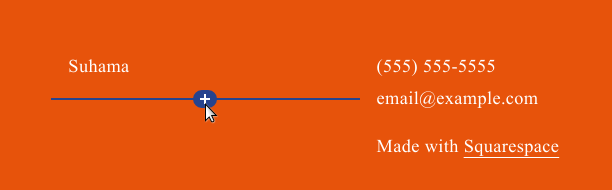
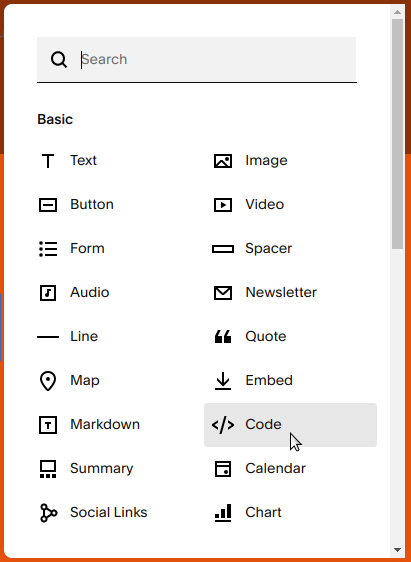
 Renew
Renew